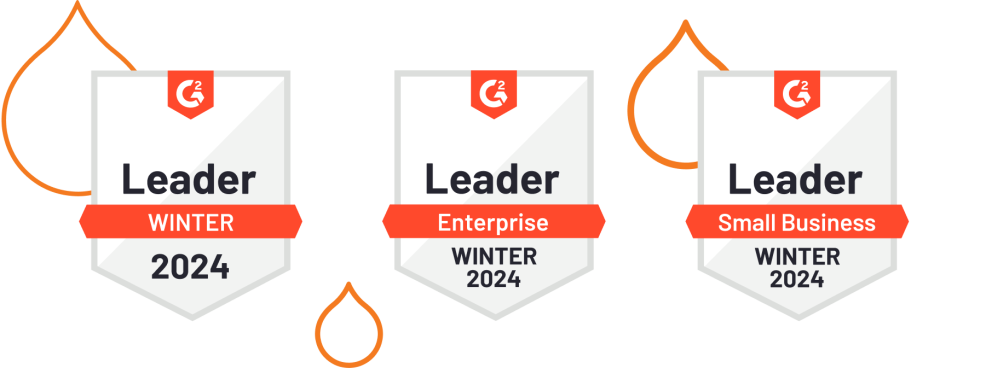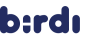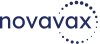Build a Better Digital Experience
Balance flexibility and security with Acquia's open, composable digital experience platform (DXP).
Govern content and assets
Engage and convert customers
Achieve operational excellence
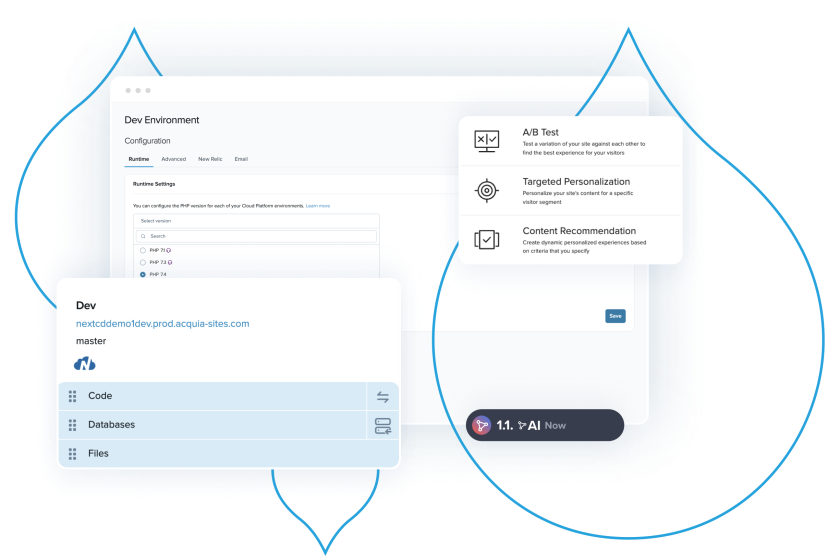
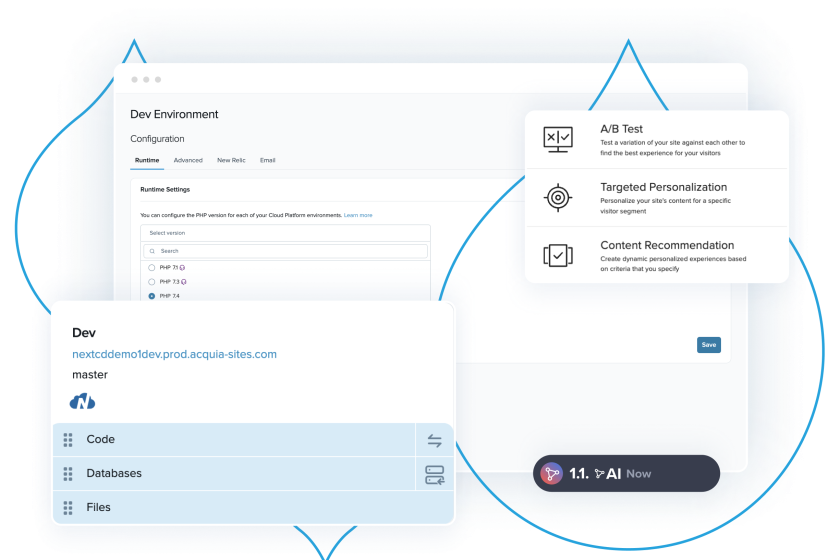
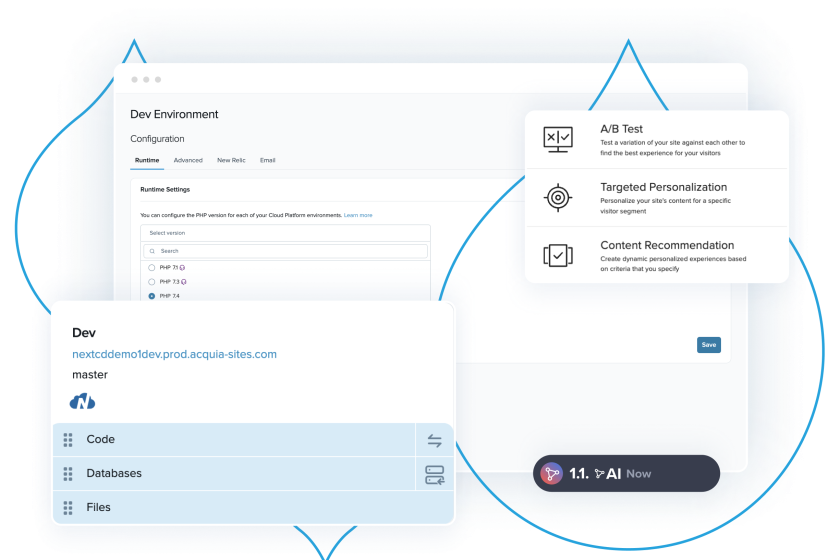
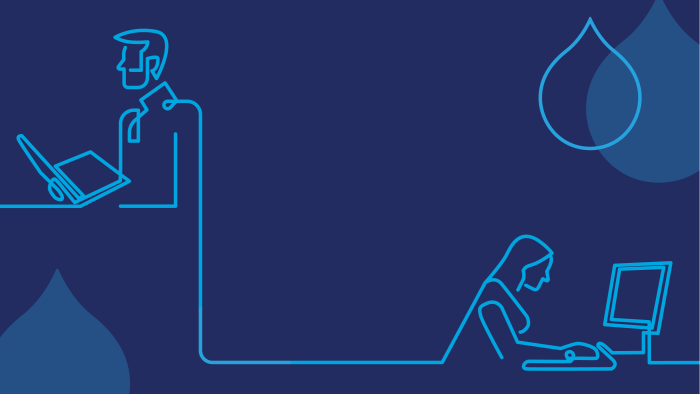
10 Reasons to Choose Acquia
Want to produce world-class digital experiences? Here are 10 reasons to go with Acquia.
What's New, in a Nutshell
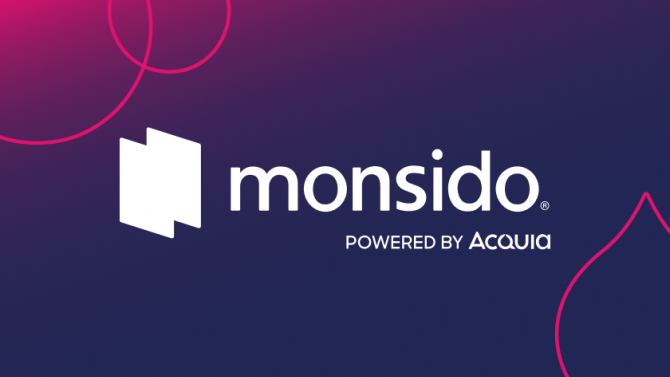

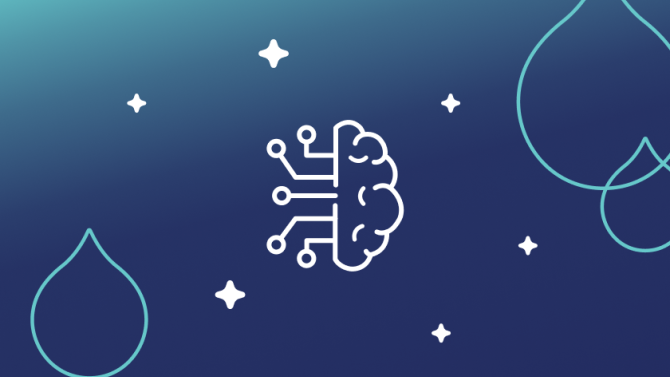
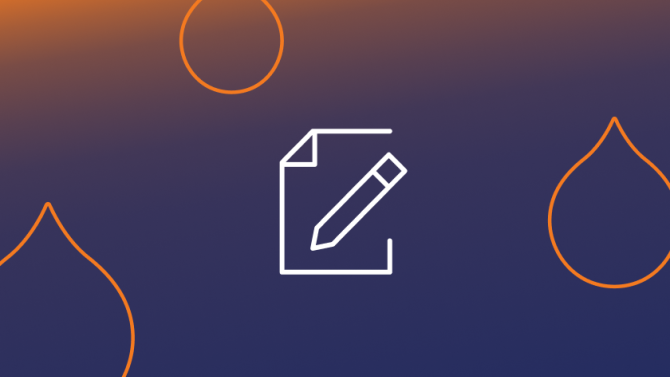
The Acquia Digital Experience Platform
Our software builds on itself to form the world’s only open digital experience platform.

Drupal Hosting
A Drupal-optimized hosting platform that meets your technical needs and provides powerful, user-friendly tools for your team to excel.

Brand Management
Manage diverse assets across teams, tools, and channels from a single source to power consistent customer experiences.

Customer Data Management
The data you need to give your customers the experiences they want. Your central hub for customer data.

Content Management
Deliver content that creates head-turning customer experiences.
The Results Are in
Leading global market researchers took a look at our digital experience platform solutions and here's what they found.

The Forrester Wave™: Digital Asset Management Systems, Q1 2024
Acquia brings a flexible and feature rich DAM.
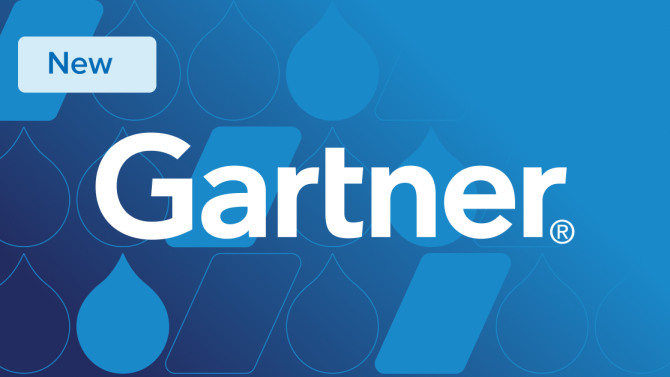
2024 Gartner® Magic Quadrant™ for DXP
Acquia Named a Leader for DXP for the
Fifth Year Running!

Payback in Less Than Six Months; 589% ROI Over Three Years.
This Total Economic Impact™ (TEI) study by Forrester examines the ROI companies have seen with Acquia CDP.
Acquia Named a Leader in Digital Experience by G2