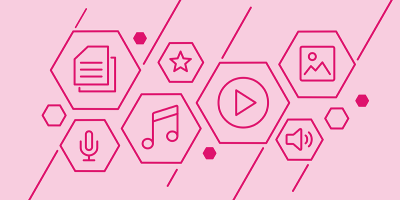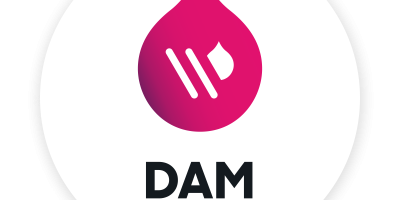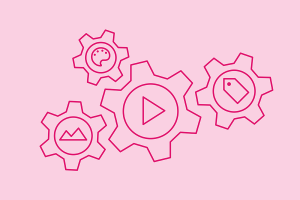
Portals Functionality and Best Practices
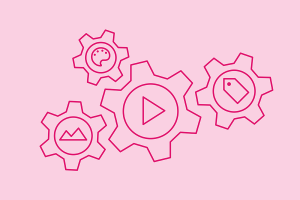
The Portals app in Acquia’s digital asset management (DAM) solution offers a flexible, attractive, and easy way to share content within a branded environment.
Our blog post Portals Examples and Use Cases showcases a range of creative and powerful ways that our customers are using portals to share assets, connect teams, and advance brand stories. In this article, we’ll share functionality details and best practices that will help you build a portal that meets your unique content and business needs.
How portals work
Acquia DAM (Widen) has four types of portals: Standard, Brand, Video, and Channel.
Standard Portals
Standard Portals are used to distribute a subset of assets to a particular audience on a single page. They are similar to a collection share page but have greater flexibility and can display any asset housed in your DAM system including videos, images, graphics.
Portal content is organized into banners and asset sections that can be arranged in any order. Assets can be displayed as a featured collection, asset gallery, or collection cards. They are built using a live editor and design templates, so no coding knowledge is needed. And the whole experience — each graphic element and color — can be tailored to reflect the customer’s brand.
Additional Standard Portals functionality allows customers to:
- Translate the copy into a variety of languages
- Embed portals in other websites
- Browse assets on a mobile device
- Control access, with the option of using an access code or login settings
- Capture performance analytics with the Insights app
Each portal can be built around the customer’s goals for content access and distribution.
Brand Portals
Brand Portals offer all of the features of Standard Portals — plus enhanced design elements and functionality, including:
Asset details. Provides access to the asset metadata in a full-screen view directly in the portal and displays metadata-based descriptions for easy asset identification.
Columns. Organizes text and image content into vertical sections.
Section filters. Allows users to search or filter assets in any portal section.
Color palette section. Displays brand colors using swatches to display HEX, RGB, CMYK, and Pantone values.
Dynamic gallery. Uses a search query to automatically update the assets in a portal section as changes are made in the DAM system.
Navigation menu. A table of contents that links to portal sections as well as an external link menu.
Video file display options. Includes the ability to highlight featured videos or create video playlists for automatic playback.
Brand Portals also offer the option to display links to resources outside of the DAM system, including websites and blogs.
Video Portals
Video Portals let you bring the power of video to everyone on your team. Use a video portal to create a microsite and showcase your content in a layout that is optimized for video assets while also meeting your brand guidelines.
Video Portals include:
- A responsive player that uses device detection to always deliver the best quality video
- Featured video sections that are optimized to highlight specific content
- The ability to create custom, shareable playlists that you can distribute — no ads or related videos necessary
- Analytics to help you identify your best videos by tracking views, shares, and downloads
- The option to highlight non-video content, like training materials and spec sheets, to further engage your audiences
Video Portals also let you set up videos to automatically play and loop in a playlist.
Channel Portals
Channel Portals, our newest portal type, make it easy to create and share digital product catalogs for dealers, distributors, and sales teams. They offer some of the same functionality as Standard and Brand Portals, with additional features to tailor portals by audience.
Channel Portals include the ability to:
- Automatically generate a portal using the products and attributes you’ve configured for a given channel
- Create a 360-degree view of your product content to simplify distribution
- Display the information about a product and its variants from its product details page (PDP)
- Securely share content behind a login requirement or make it public
- Brand the portal with your logo, font, and colors for a white label experience
Channel Portals are only available in Entries and are included at no additional cost
How portals are being used
Like snowflakes, no two portals are exactly the same. Although the possible use cases are endless, here are some popular examples:
Media library: Provides access to a large selection of the assets in the DAM system.
Channel portal: Gives partners like dealers and retailers access product-specific assets to support the sales process.
Campaign portal: Coordinate campaign materials into a single location for easy access and distribution.
Training portal: Serves as a central hub for a suite of training materials.
Brand standards portal: Represents your brand to an internal or external audience, to encourage appropriate use of brand elements — such as logos, photography, and colors.
Quick share portal: Offers a convenient way to share a handful of assets with any audience.
Marketing operations portal: A place for your distributed marketing team(s) to get the right assets for their campaigns.
Event portal: Offers a quick and easy way to distribute event photos and videos to attendees.
Corporate communications portal: A central location for employees to find current and important company news, changes, or resources.
Sales enablement portal: Provide the sales organization with the latest information, assets, and templates.
Tips, tricks, and best practices
Want your portals design to be the best it can be? These suggestions will help you build a portal that looks great and is easy to navigate, so your users will access it again and again.
Welcome copy
A text section can be used to briefly explain what the portal is and how it should be used, to guide the user experience.
Collections
By linking to collections in the Assets app you can reduce time spent manually adding content to the portal. Configuring upload profiles to populate collections can further automate this process.
Sections
When creating portal sections, consider how users will consume the content. For example, group all the assets for a single product together in one section. This will support ease of use and maximize the value of “download all” and search features within each section.
Images
Column sections should start with similar sized images, like a series of logos, to create a consistent column height.
Text display
Text is handled differently in banner sections versus column sections. The text in a banner section will remain the same size regardless of screen size, and will wrap if there is not enough space.
A portal template
Once you build a portal with your preferred format, colors, navigation, and text, use it as a template that can be duplicated when creating new portals.
Acquia DAM design services
Want a knock-out portal design, but don’t have the resources to do it? Acquia DAM design services can help! We offer everything from a portal refresh to a full brand strategy, and everything in-between. Our team of creatives can can:
- Discuss uses cases, paths to execution, and delivery methods
- Strategize contents and the makeup of your brand toolkit portal
- Apply finishing touches to a portal you’ve created
- Design your portal from scratch based on your design concepts
If you’re interested in exploring how Portals can support your marketing efforts, request, watch, or click through a demo of Acquia DAM today.
Note: This article was originally published on Widen.com.