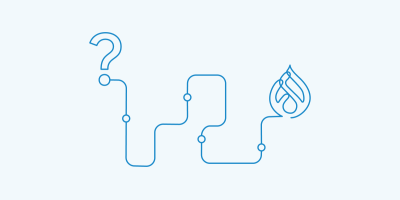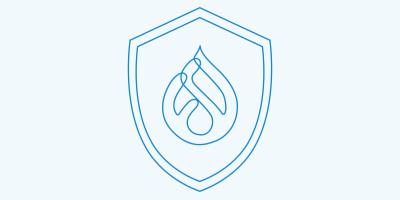Drupal Salesforce Module Integration Guide: Setup, Features & Tips

Introduction
In today’s digital landscape, seamless CRM integration is essential for enterprise SaaS organizations aiming to deliver personalized, data-driven experiences. Drupal, a leading API-first CMS, and Salesforce, the world’s top cloud-based CRM, are a powerful combination for customer data management. The Drupal Salesforce module bridges these platforms, enabling real-time data exchange, marketing automation, and unified customer insights. This guide covers everything you need to know about the Drupal Salesforce module—from setup and configuration to advanced features, troubleshooting, and future trends.
Why Integrate Drupal with Salesforce?
Integrating Drupal with Salesforce unlocks a host of benefits for organizations seeking to streamline operations and enhance customer engagement:
- Unified Customer Data: Connect Drupal entities with Salesforce objects to consolidate customer information across web, marketing, and sales channels.
- Marketing Automation: Sync webform submissions and user activity from Drupal directly into Salesforce for targeted campaigns.
- Sales Enablement: Empower sales teams with up-to-date lead and customer data captured from your Drupal site.
- Customer Service: Provide support teams with a 360-degree view of customer interactions.
- Personalization: Leverage synchronized data for personalized content and experiences on your Drupal site.
Use Cases:
- Lead capture and nurturing
- Event registration and attendee management
- Membership portals
- E-commerce order and customer data synchronization
- Data-driven personalization and segmentation
Getting Started with the Drupal Salesforce Module
Module Installation & Requirements
To begin your Drupal Salesforce integration, follow these steps:
- Install the Salesforce Suite Module:
- Download and enable the Salesforce Suite module on your Drupal site.
- Ensure you enable at least the salesforce_mapping and salesforce_push submodules for basic functionality.
- Check Drupal Version Compatibility:
- The Salesforce Suite supports Drupal 8, 9, and 10. Always verify compatibility with your Drupal core version.
- Install Required Dependencies:
- Salesforce Account:
- Sign up for a Salesforce Developer Edition account if you don’t already have one.
Setting Up OAuth Authentication
Secure, reliable API access is critical for CRM integration. The Salesforce Suite uses OAuth authentication for secure communication.
Steps to Configure OAuth:
- Create a Salesforce Connected App:
- In Salesforce, navigate to Setup > Apps > App Manager.
- Click New Connected App.
- Enable OAuth settings and set the callback URL to https://<your-drupal-site>/salesforce/oauth_callback.
- Select required OAuth scopes (e.g., api, refresh_token, offline_access).
- Save the app and note the Consumer Key and Consumer Secret.
- Configure OAuth in Drupal:
- Go to Admin > Configuration > Salesforce > Auth in your Drupal site.
- Enter the Consumer Key and Secret.
- Complete the authorization process to connect Drupal with Salesforce.
Security Best Practices:
|
Mapping Drupal Entities to Salesforce Objects
Field mapping is at the heart of data synchronization between Drupal and Salesforce.
How to Set Up Field Mapping:
- Navigate to Mappings:
- Go to Admin > Structure > Salesforce > Mappings.
- Create a New Mapping:
- Select the Drupal entity (e.g., User, Node, Webform Submission) and the corresponding Salesforce object (e.g., Contact, Lead).
- Map Fields:
- Match Drupal entity fields to Salesforce object fields.
- Configure direction (push, pull, or bidirectional).
- Save and Test:
- Save your mapping and test data synchronization.
Advanced Features & Configurations
Real-Time Data Exchange vs Batch Processing
Real-Time Data Exchange:
- Immediate synchronization of Drupal entities to Salesforce objects.
- Ideal for time-sensitive data (e.g., lead capture, event registrations).
- Provides instant feedback on success or failure.
Batch Processing:
- Data changes are queued and processed in scheduled batches.
- Reduces API usage and improves performance for large data volumes.
- Suitable for non-urgent data synchronization.
Configuring Both Methods:
- The Salesforce Suite allows you to run both real-time and batch (queue-based) integrations on the same Drupal site.
- Configure per mapping or entity type based on business needs.
Webform Integration with Salesforce
Webform Integration:
- Use the Webform Salesforce module to connect Drupal Webforms with Salesforce.
- Automatically push form submissions (e.g., contact forms, surveys) to Salesforce as Leads, Contacts, or custom objects.
- Supports advanced field mapping, conditional logic, and automation workflows.
Benefits:
- Streamlines lead capture and qualification.
- Reduces manual data entry and errors.
- Enables marketing automation and follow-up campaigns.
Additional Salesforce Suite Modules
The Salesforce Suite is modular, offering specialized features for advanced integrations:
- salesforce_mapping: Core mapping of Drupal entities to Salesforce fields.
- salesforce_mapping_ui: User-friendly interface for managing mappings.
- salesforce_push: Pushes Drupal entity updates to Salesforce.
- salesforce_pull: Pulls Salesforce object updates into Drupal (on cron).
- salesforce_jwt: Supports OAuth JWT authentication (recommended for Salesforce Suite 4.x).
- salesforce_logger: Centralized logging for Salesforce events and errors.
- salesforce_soap: Enables SOAP-based integrations for advanced use cases.
- salesforce_example: Provides sample implementations and API usage.
Case Studies: Successful Drupal Salesforce Integrations
Case Study 1: Nonprofit SSO
Women for Women International used the Drupal Salesforce Suite to help manage contacts in Salesforce for members that registered on their Drupal site, allowing users to seamlessly login to their main website and their Salesforce instance.
Case Study 2: WWF Switzerland
WWF stored all orders and customer data in Salesforce and FinDock was used as the payment interface. By leveraging the Drupal Salesforce module and a custom queue, we ensured robust data syncing, transparency, and security, even during API failures.
Case Study 3: Acquia.com
The Acquia.com team leverages Salesforce in a few different ways. They pull objects out of Salesforce and are able to create Drupal Nodes from those objects and sync the content nightly to keep it updated. We also leverage an integration with Formstack to support a part of our Demand Generation activities.
Lessons Learned:
- Careful planning of field mapping and data flows is critical.
- Real-time integration is best for time-sensitive processes.
- Batch processing is ideal for high-volume, non-urgent data.
Troubleshooting Common Integration Issues
Even with robust modules, integration challenges can arise. Here are common issues and solutions:
OAuth Authentication Failures:
- Double-check callback URLs and OAuth scopes.
- Ensure your site uses HTTPS.
- Verify Consumer Key/Secret and Salesforce Connected App settings.
Field Mapping Errors:
- Confirm field types and names match between Drupal and Salesforce.
- Check for required fields in Salesforce objects.
- Use the salesforce_logger module for detailed error logs.
API Limits and Performance:
- Monitor Salesforce API usage to avoid hitting daily limits.
- Use batch processing for high-volume data.
- Optimize cron schedules and mapping configurations.
Future Trends in Drupal Salesforce Integration
API-First CMS Evolution:
Drupal’s API-first approach continues to enhance integration capabilities, making it easier to connect with Salesforce and other enterprise SaaS platforms.
Upcoming Features:
- Improved support for Drupal 10 and future Salesforce API versions.
- Enhanced real-time data exchange and automation options.
- More granular field mapping and data transformation tools.
Best Practices:
- Embrace decoupled architectures for flexible integrations.
- Leverage community-contributed modules and stay updated with new releases.
- Monitor security and compliance as data privacy regulations evolve.
The Road Ahead:
As both Drupal and Salesforce evolve, expect deeper integration, smarter automation, and more robust customer data management solutions.
Conclusion
The Drupal Salesforce module empowers organizations to unify content and customer data, automate marketing and sales processes, and deliver personalized experiences. With robust features like real-time data exchange, batch processing, advanced field mapping, and webform integration, the Salesforce Suite is a cornerstone for CRM integration in the Drupal ecosystem. By following best practices, leveraging community resources, and staying informed about future trends, you can maximize the value of your Drupal Salesforce integration and drive business success.
Stay connected with the Drupal and Salesforce communities for the latest updates, and continue exploring new ways to optimize your CRM integration for the future.