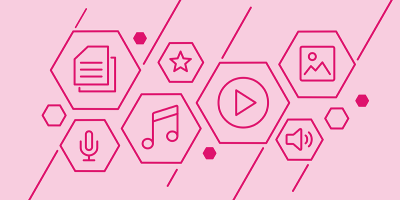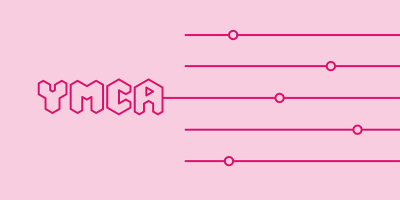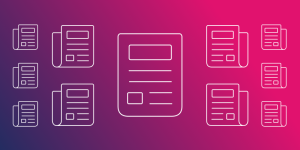
Get to Know Acquia DAM Templates
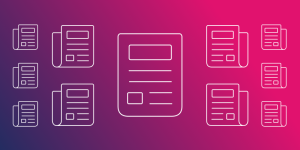
One of the biggest challenges today’s marketing teams face is the need to create compelling, on-brand content quickly. Requests often come in fast and furiously from just about every department in order to support the business. Instead of overwhelming your creative team, why not try delegating? With Templates, permissioned users can fulfill many of their own commonly requested design needs while the creative team remains in full control of the brand.
Offering teams a scalable creative solution, Templates gives users like salespeople, marketers, and dealers the ability to create web-to-print collateral using their centralized digital assets in Acquia DAM (Widen). It offers a way to personalize copy, layout, contact information, and imagery all within guidelines set by the brand manager. This keeps production-based tasks moving and frees up the creative team to do what they do best … create.
How it works
Using an integration between the Acquia DAM and InDesign, designers create layouts and turn them into customizable, pre-set templates with just a few clicks. Prior to uploading the template into the DAM system, designers are able to preview it from the user’s perspective to ensure only the layers they’ve selected can be changed within the Templates app. All fonts, settings, graphics, and images are packaged together and housed within Templates so there’s no need for users to have these saved on their computers.
Once the designs are uploaded, the admin assigns assets from Acquia DAM to be used in each individual template. They can also choose to grant users permission to upload their own assets if they wish. This, along with pre-selected settings in InDesign, ensures that the designers have full control over what users can add, edit, and create using Templates.
For additional security and time-sensitive materials, release and expiration dates may also be set on individual templates.
Using Templates
Anything that can be created in InDesign can be uploaded as a Template regardless of its dimensions or scale. This means your team can personalize everything from printed banners for big events all the way down to their own business cards.
Other collateral possibilities include:
- Posters
- Flyers
- Brochures
- Social media graphics
- Letterhead
- Stationery
- Certificates
The motivation for creating these new pieces can vary, but often teams just need a way to make slight tweaks to collateral for different reasons, such as:
- Localizing languages and assets for geographic regions or office locations
- Customizing materials for specific branches by updating names, addresses, phone numbers, etc.
- Creating social media graphics for different channels, platforms, or accounts
- Utilizing up-to-date campaign collateral for regular events and meetings
- Personalizing letterhead, business cards, and stationery for individual use
- Recognizing employees or volunteers with personalized certificates of achievement
Why Templates?
One of the biggest perks to using Templates is the time and money companies save by empowering employees at all levels to create their own collateral. Rather than hiring new designers or incurring costs to equip and train every employee with design software, the Templates Live Editor tool can be used to allow employees to create their own materials with little to no design experience. And this frees up the creative team to strategize and design that next great campaign.
Outside of the cost and time savings of Templates, possibly the greatest benefit is to the brand manager. Every template can be tweaked and customized to give the user just the right amount of freedom in their design without risking the company’s brand integrity. Admins select which assets in their digital asset management (DAM) system can be used within the template and designers have the ability to lock logos, copy, and essential imagery in place. Rather than check and double-check every piece that’s created for brand compliance, creative teams can rest assured that anything created in the application is aligned with their brand standards.
Best practices
As with managing any software tools, you need to define your governance rules and maintenance plan to keep everything clean and running smoothly. Fortunately, teams already using Templates have shared some of their best practices to get you started:
- Assign specific assets rather than allowing users to upload their own graphics and imagery to a template to help ensure brand consistency
- Use Templates categories within Acquia DAM’s metadata structure to organize projects based on groupings like use or geography
- Apply release and expiration dates to campaign materials in the DAM system to ensure only current assets and collateral are used
- Get more out of each InDesign layout by including multiple layers in the design process, to allow users to be a bit more creative in their process without jeopardizing the company’s brand
Many best practices depend on each use case but these general rules are a great jumping-off point.
User adoption
When it comes time to train new users, the intuitiveness of the Templates Live Editor makes it easy. Customers using the application have shared that their users enjoy the flexibility and ease of the Templates tool. The in-line editing and WYSIWYG (what-you-see-is-what-you-get) functionality requires minimal training, while designers are walked through the upload process from InDesign to Templates once the integration is set up.
And we’re here to support you along the way as well! With multiple training options and support resources, we can answer any questions you or your users have.
Acquia DAM’s design services
We realize that not all companies who struggle to keep up with creative demands have a full-scale design service at their disposal to help them get started with Templates. That’s where design services come in.
This team of talented designers has extensive knowledge of DAM, Acquia DAM capabilities, and visual design. They can create new templates, update old ones, or help with your overall brand strategy.
The Acquia team can also work with you to:
- Discuss use cases, paths to execution, and delivery methods
- Strategize contents and build out your Templates app
- Apply finishing touches to previous designs
- Design a template from scratch based on your company’s brand guidelines
If you’re interested in exploring how Templates can support your marketing efforts, request, watch, or click through a demo today.
Note: This article was originally published on Widen.com.